Your device may experience activity tracking problems due to certain battery optimization settings.
Please follow the instructions below to allow get.up to run smoothly in order to provide you real-time recommendations and help you live a healthier lifestyle. Don’t worry, get.up won’t drain your battery.
How to add get.up to “Unmonitored” apps list?
Step 1: Under your device settings select “Device Maintenance”.
If you don’t have this option please contact us at: support@getup-health.com

Step 2: Tap on “Battery” icon at the bottom of the screen

Step 3: Select “Unmonitored apps” at the bottom of the screen

Step 4: Tap on the menu (3 dots) at the top right of the screen

Step 5: From the menu, select “Add apps”

Step 6: Scroll down and select “get.up”, then tap “Done”
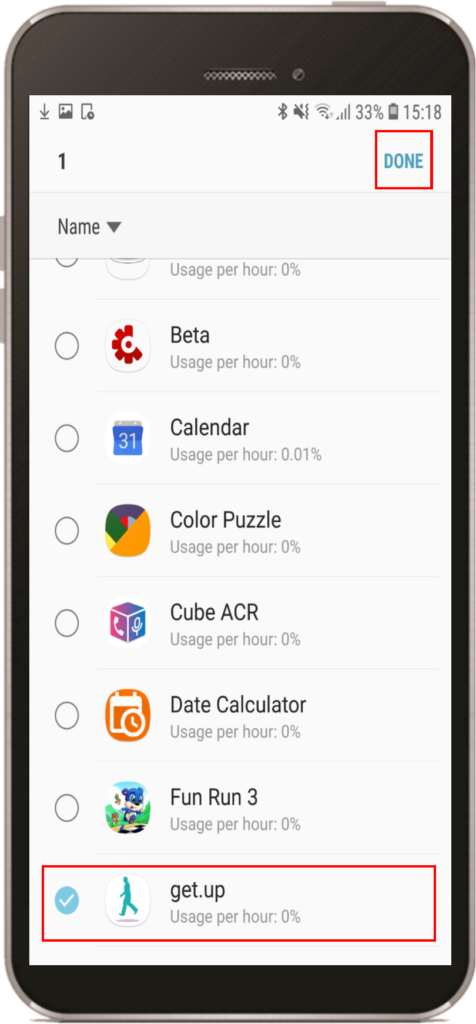
Note: Settings and menu paths may vary between devices, so if you are having trouble finding it please contact us at support@getup-health.com.
Your device may experience activity tracking problems due to certain battery optimization settings.
Please follow the instructions below to allow get.up to run smoothly in order to provide you real-time recommendations and help you live a healthier lifestyle. Don’t worry, get.up won’t drain your battery.
How to add get.up to “Unmonitored” apps list?
Step 1: Under your device settings select “Device Maintenance”.
If you don’t have this option please contact us at: support@getup-health.com

Step 2: Tap on “Battery” icon at the bottom of the screen

Step 3: Select “Unmonitored apps” at the bottom of the screen

Step 4: Tap on the menu (3 dots) at the top right of the screen

Step 5: From the menu, select “Add apps”

Step 6: Scroll down and select “get.up”, then tap “Done”
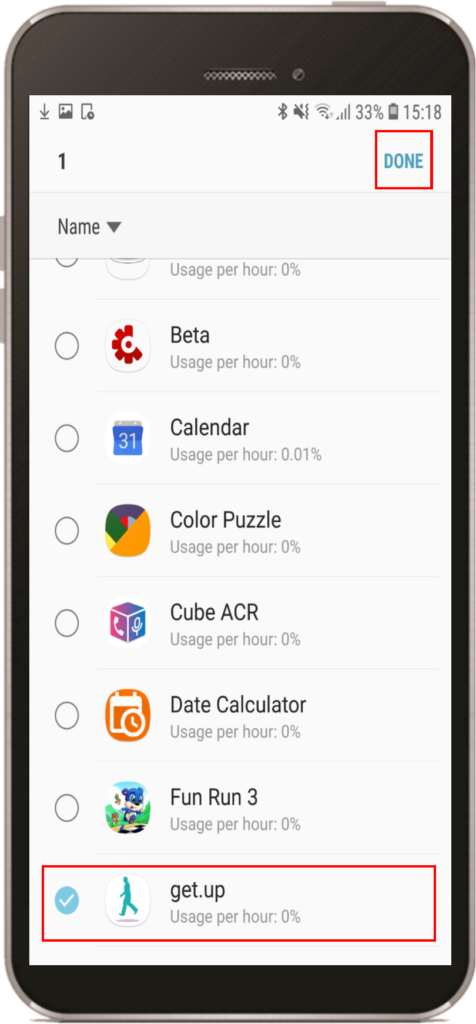
Note: Settings and menu paths may vary between devices, so if you are having trouble finding it please contact us at support@getup-health.com.