Your device may experience activity tracking problems due to certain battery optimization settings.
Please follow the instructions below to allow NovoCare®Saxenda® to run smoothly in order to provide you real-time recommendations and help you live a healthier lifestyle. Don’t worry, NovoCare®Saxenda® won’t drain your battery.
How to disable battery optimization settings for Samsung devices?
Step 1: Under your device settings select “Apps”.
If you don’t have this option please contact us at: NovoCare@sweetch.com

Step 2: Search for NovoCare®Saxenda® in the list of apps

Step 3: Select “Battery” in the App Info screen
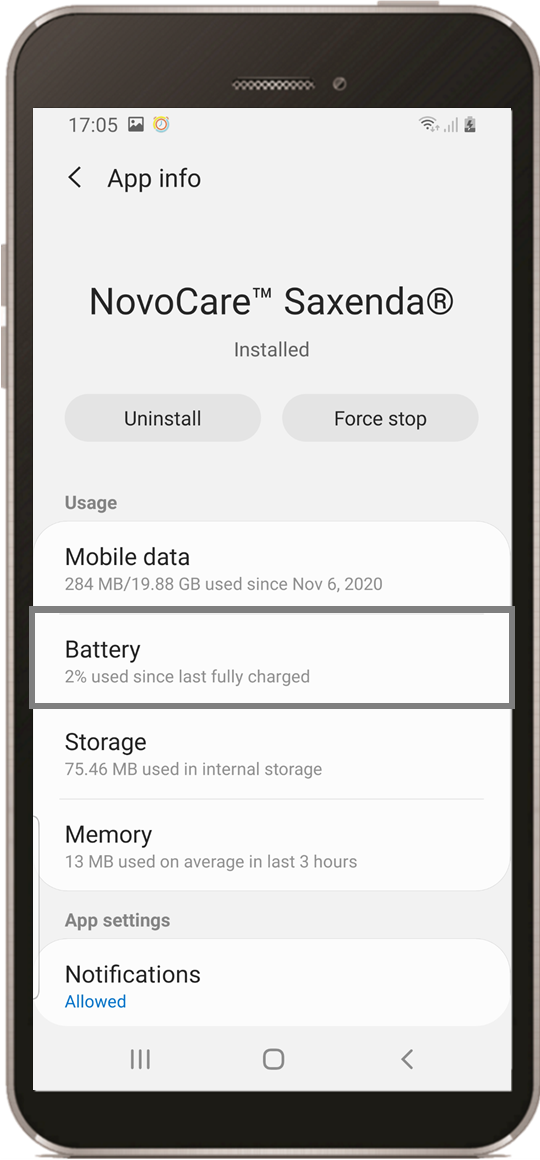
Step 4: Select “Optimize Battery Usage”

Step 5: From the drop-down menu, select “All”

Step 6: Scroll down, and using the toggle disable “NovoCare®Saxenda®”

Note: Settings and menu paths may vary between devices, so if you are having trouble finding it please contact us at NovoCare@sweetch.com.
Your device may experience activity tracking problems due to certain battery optimization settings.
Please follow the instructions below to allow NovoCare®Saxenda® to run smoothly in order to provide you real-time recommendations and help you live a healthier lifestyle. Don’t worry, NovoCare®Saxenda® won’t drain your battery.
How to disable battery optimization settings for Samsung devices?
Step 1: Under your device settings select “Apps”.
If you don’t have this option please contact us at: NovoCare@sweetch.com

Step 2: Search for NovoCare®Saxenda® in the list of apps

Step 3: Select “Battery” in the App Info screen
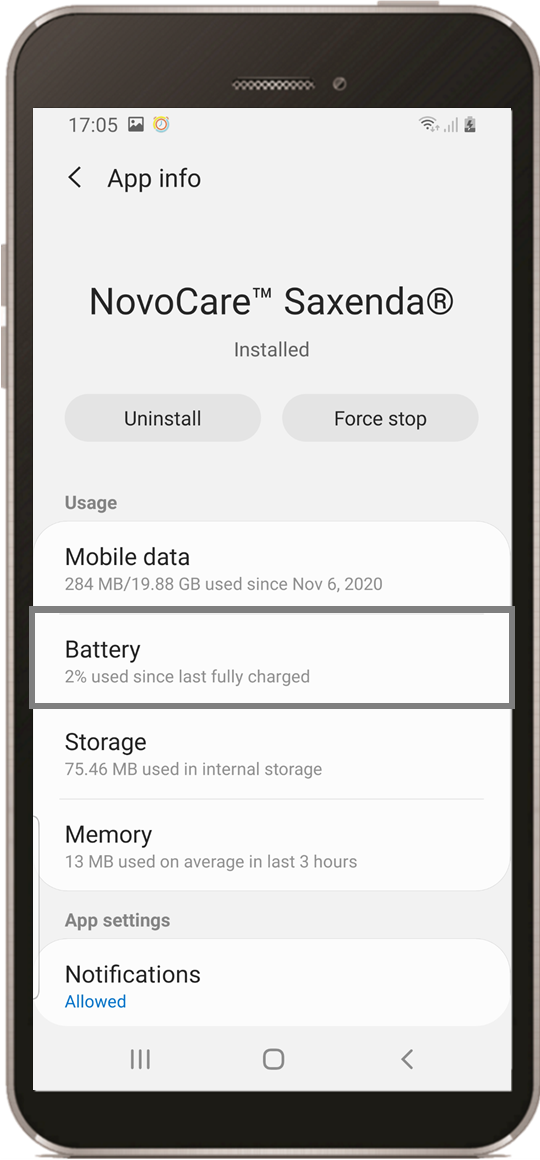
Step 4: Select “Optimize Battery Usage”

Step 5: From the drop-down menu, select “All”

Step 6: Scroll down, and using the toggle disable “NovoCare®Saxenda®”

Note: Settings and menu paths may vary between devices, so if you are having trouble finding it please contact us at NovoCare@sweetch.com.